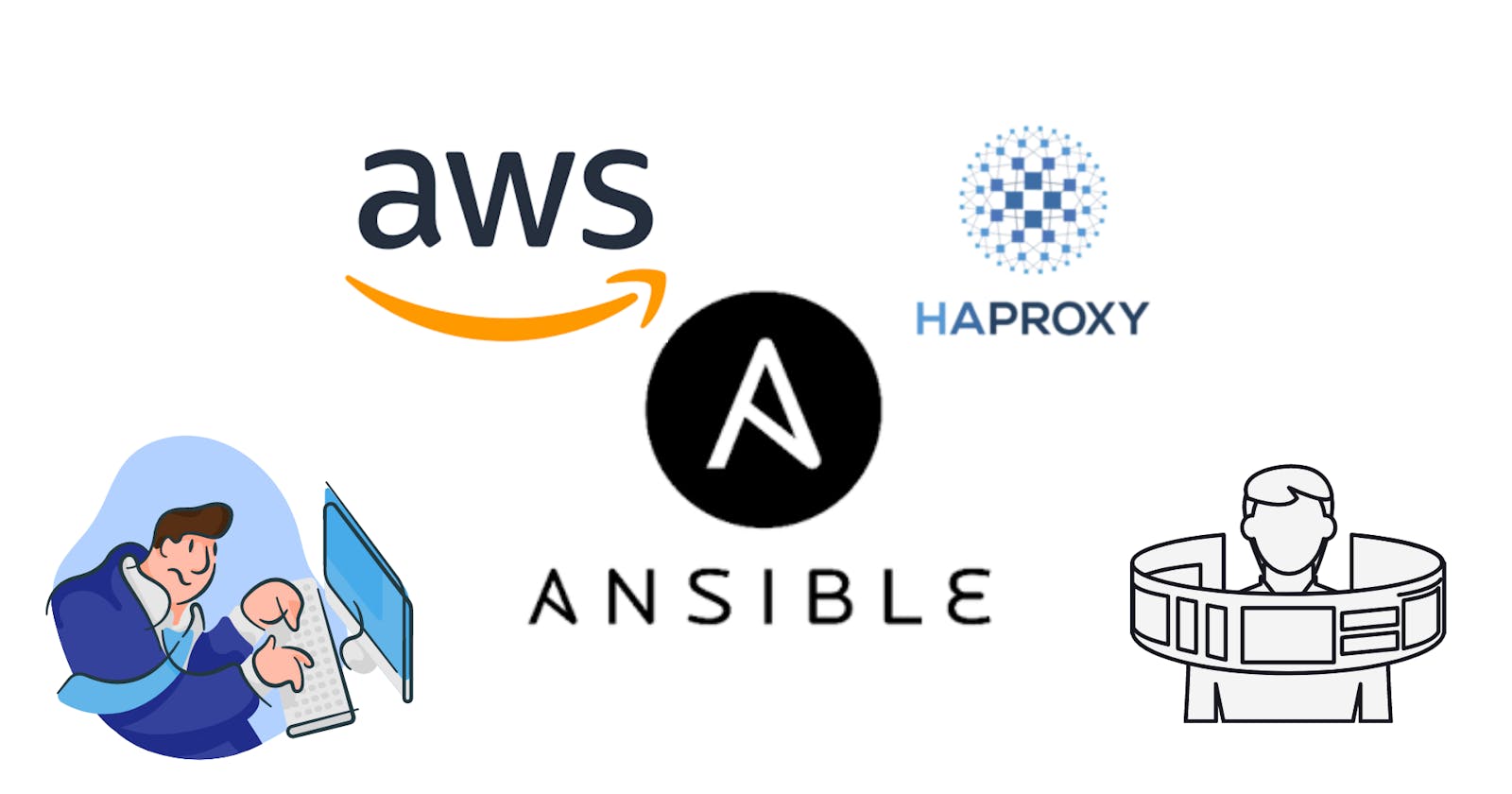In the last article, we have configured the HAproxy in localhost, in this article we're gonna configure HAproxy in AWS instance.
To configure HAproxy in AWS instance we have to give the location of the AWS instance private key in the Ansible Inventory.
Ansible Inventory file:-
[webservers]
52.66.251.239 ansible_user=ec2-user ansible_ssh_private_key_file=/root/Aws/master.pem ansible_connection=ssh
[load_balancer]
52.66.236.128 ansible_user=ec2-user ansible_ssh_private_key_file=/root/Aws/balancer.pem ansible_connection=ssh
AWS instances by default login as ec2-user by which we cannot download HAproxy so first we have to escalate the privileges to root user.
To escalate the privileges we have to edit ansible.cfg
ansible.cfg file :-
[defaults]
inventory=/root/Ansible/ip.txt
host_key_checking = false
ask_pass = false
[privilege_escalation]
become=yes
become_ask_pass=false
become_user=root
become_method=sudo
Changes in haproxy.cfg file
which we upload from controller node:-
 Now, we write a code in Ansible to configure HAproxy and Webservers.
Now, we write a code in Ansible to configure HAproxy and Webservers.
haproxy.yml file:-
---
- hosts: load_balancer
tasks:
- name: Downloading Haproxy
package:
name: "haproxy"
state: present
- name: Copying Haproxy configuration files
template:
src: "haproxy.cfg"
dest: /etc/haproxy/
notify:
- Restarting Load Balancer
- name: Starting Haproxy
service:
name: haproxy
state: started
handlers:
- name: Restarting Load Balancer
service:
name: haproxy
state: restarted
- hosts: webservers
tasks:
- name: Installing httpd
package:
name: "httpd"
state: present
- name: Copying HTML files
copy:
src: "/root/Ansible/home.html"
dest: /var/www/html/
notify:
- Restarting httpd
- name: Starting httpd
service:
name: httpd
state: started
handlers:
- name: Restarting httpd
service:
name: "httpd"
state: restarted
Now run the program:-

As you can see the program ran successfully, now its time to check the changes by entering the IP address of the reverse proxy server in the webserver.

As we can see the index.html in the web browser which means our task is successfully completed.
All thanks to the Mr Vimal Daga sir for providing such information to us.